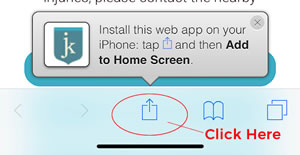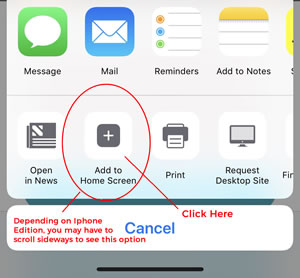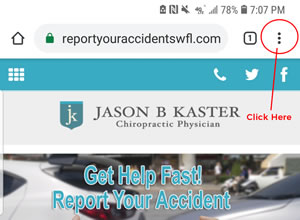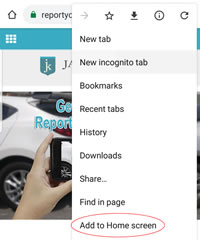Iphone Users
- When the “home page” of the web app loads up in your browser, you will see an install message dropdown with instructions on how to install the Web App to your Iphone. You must be on the home page to see this (When you are ready to install, navigate away from this instrucitons page and GO TO HOMEPAGE to complete these steps). If you don’t see the pop up, not a problem. Just just navigate to the bottom of the home page of the web app and tap the Share icon at the bottom (box image with arrow pointing up). Then tap Add to Home Screen from the menu.
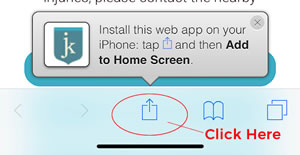
- You simple click on the “Square with Arrow” icon to open up your browser’s options
- Click on “Add To Home Screen”
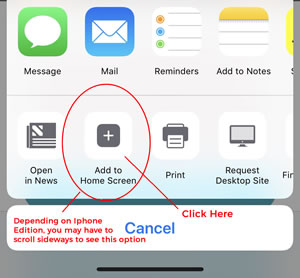
- The Web App Icon (JK), will be placed on your home screen. You now can access this web app via this icon going forward on your home screen. You have successfully installed our web application on your IOS device.
Android Users
- When the web app loads in your mobile Chrome or Samsung/android browser, you can add/install to Home Screen by going to 3 Dot settings tab located in top right of mobile browser. You must navigate away from this instructions page and GO TO THE HOME PAGE when you are ready to complete these steps.
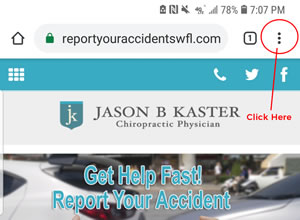
- Choose “Add To Home Screen”
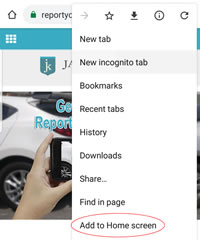
- Once this has been done, the Web App Icon (JK), will be placed on your home screen. You now can access this web app via this icon going forward. There will no longer be a need to physically type in the Web URL Address in the browser.
- You now have successfully installed our web application on your android home screen.